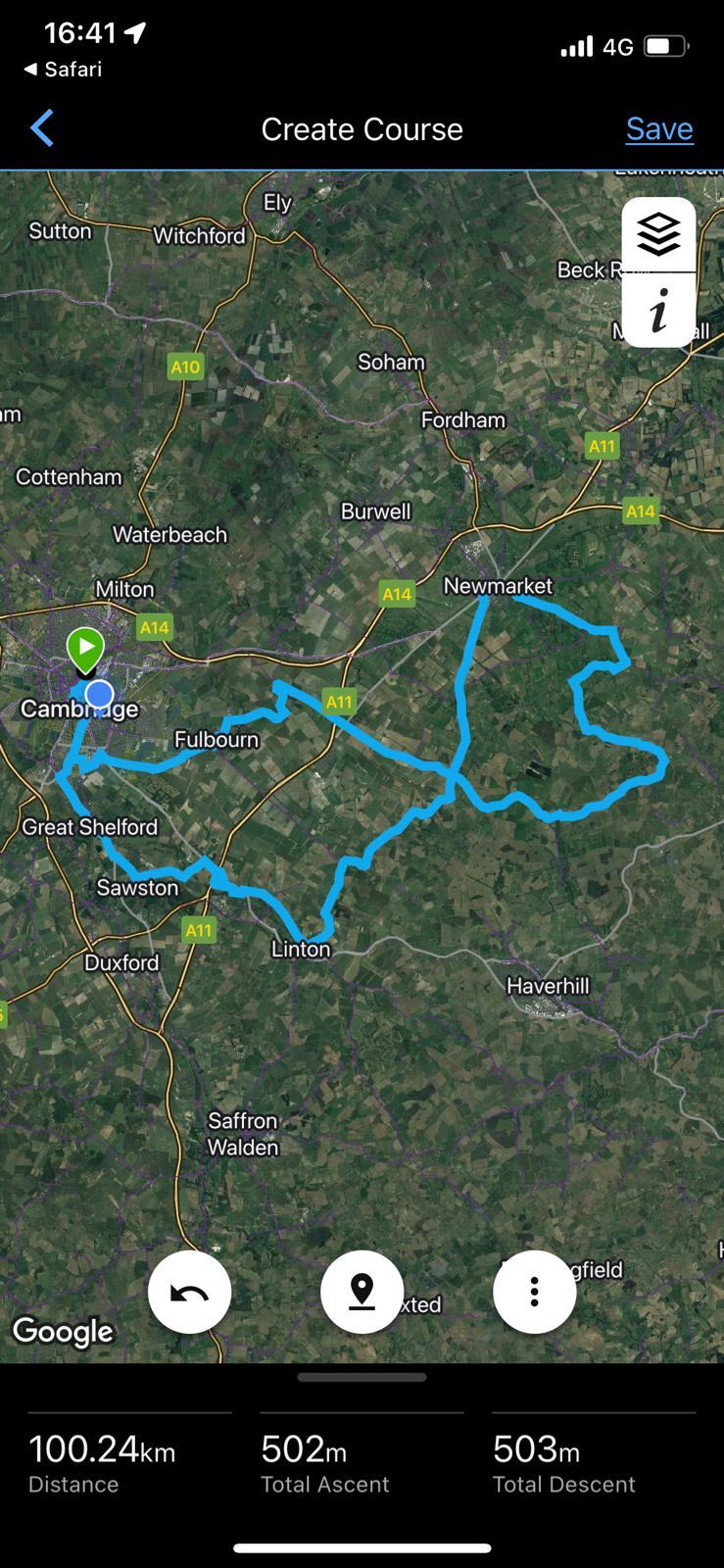iPhone user's guide
NB Android phone version coming as soon as I can borrow an Android phone...
Step 1: Pick a GPX
Locate the GPX file on the ELSR website, which you wish to download. In this example we are using Anna's decaff Sunday ride to The Tack Room in Newmarket.
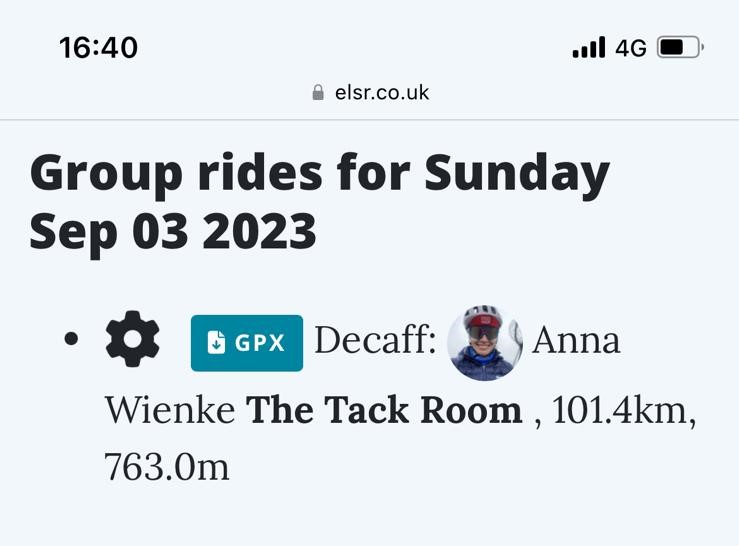
Step 2: Start the download
Click on the GPX button to initiate the download to your phone.
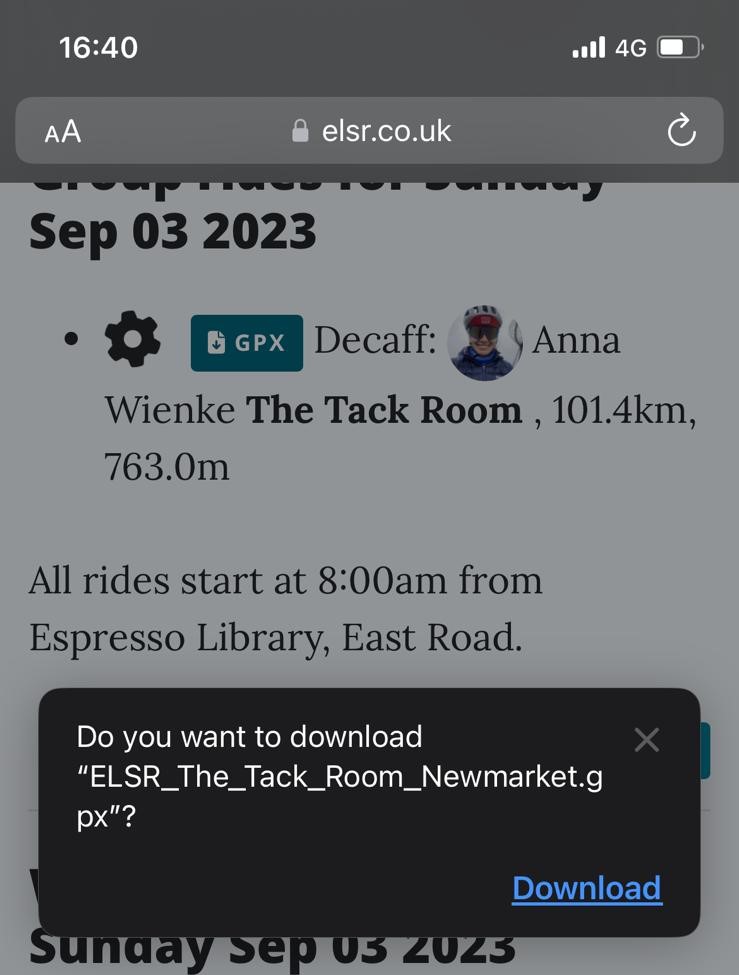
You will need to click on "Download" to start the download.
Step 3: Locate the download
Once the file has downloaded, a blue circle icon will appear at the top of your browser.
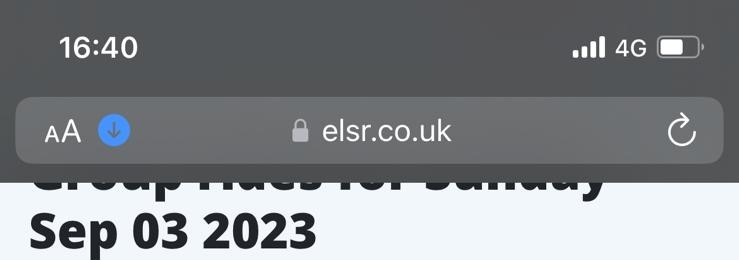
Click on the blue circle.
Step 4: Select Downloads
A menu will appear, select 'Downloads'.
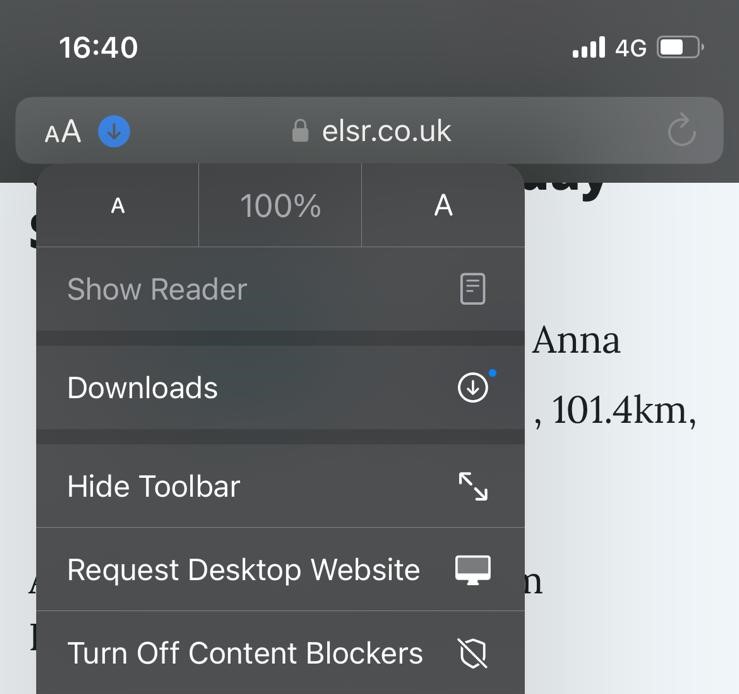
Step 5: Select the file
From the list of Downloads, select the first file (which will be the most recent one).
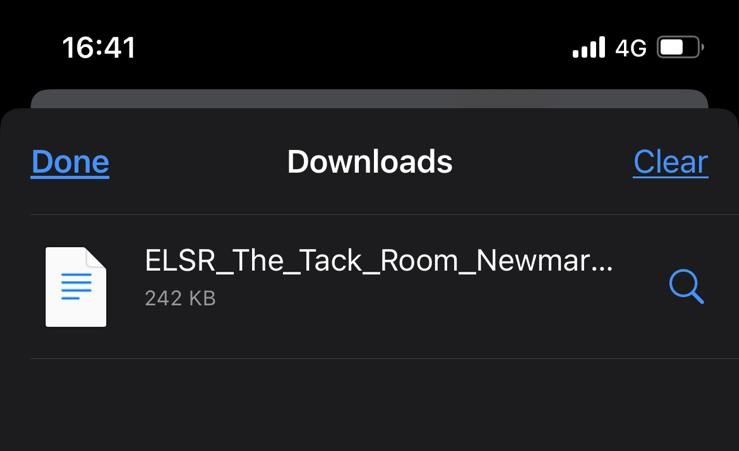
The file will then open as a text file and look a bit confusing....
Step 6: Send the file...
Click on the bottom left icon (arrow pointing up from a box). This "sends" the file to another application on your phone.
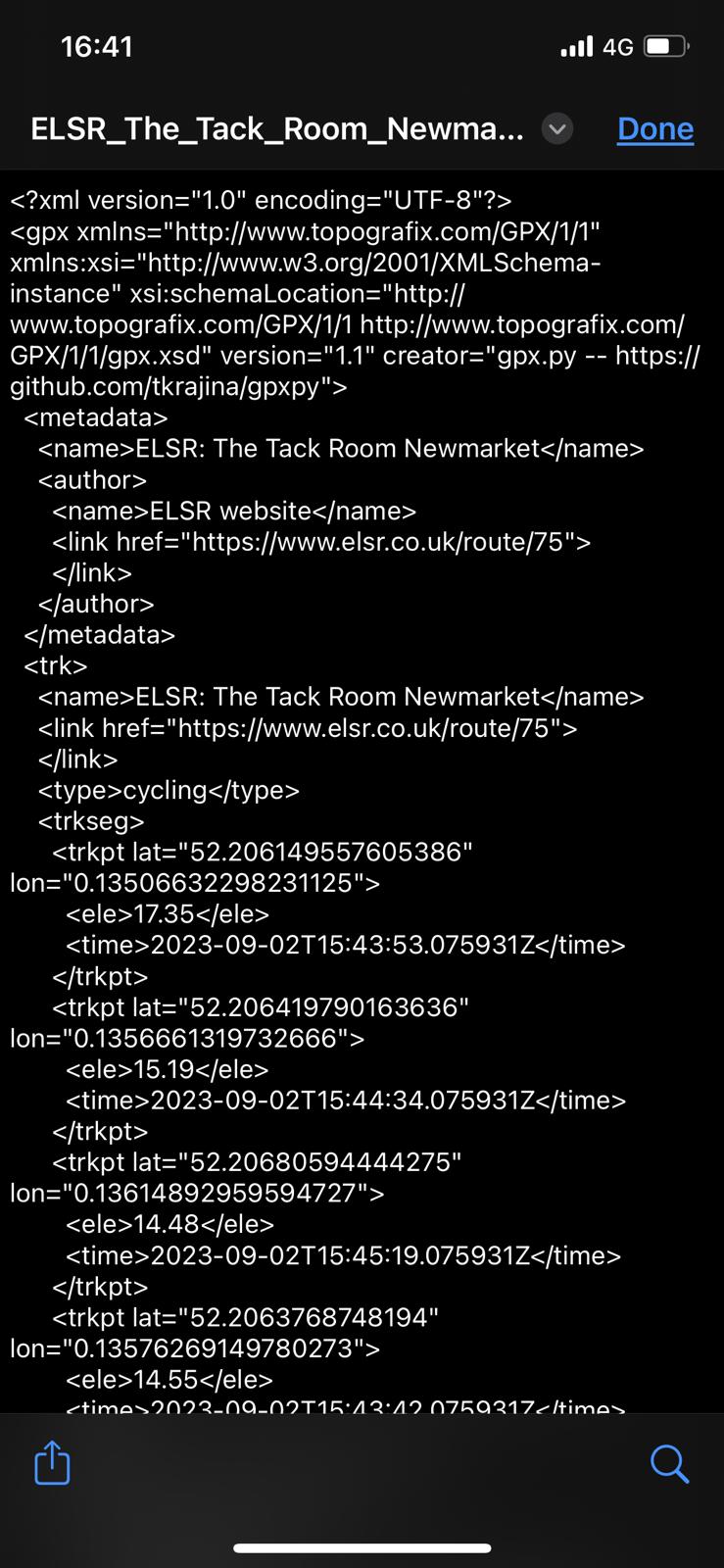
Step 7: Select Garmin Connect
A list of application icons will appear, slide the list until you locate Garmin Connect, which may be off the screen to the right.
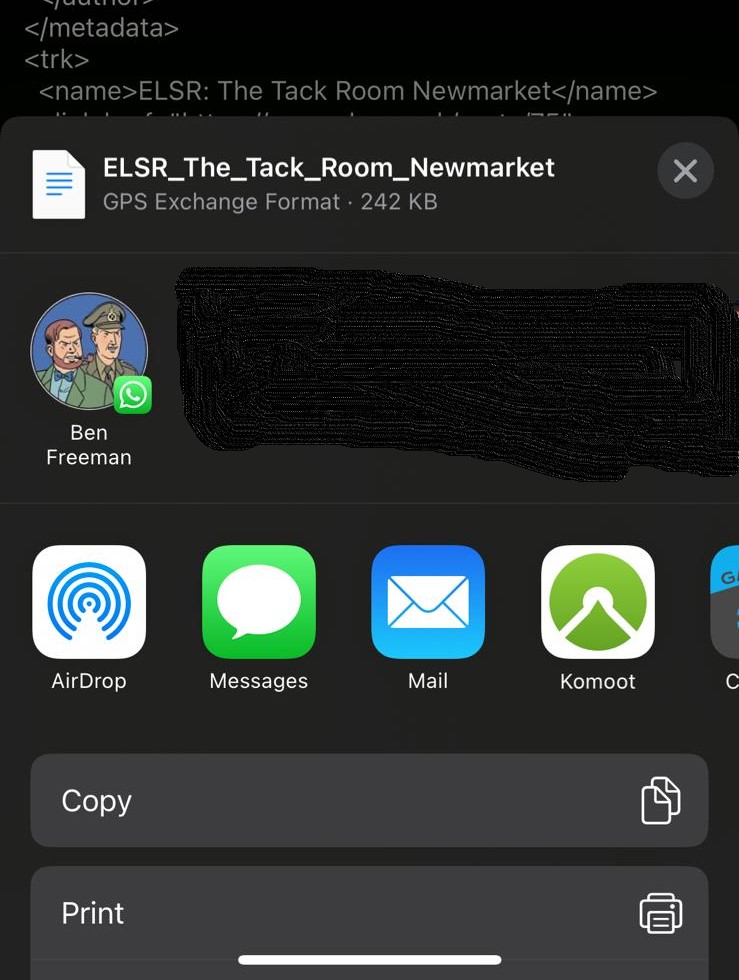
Step 8: Click on Connect
Once you can see the Garmin Connect icon, click on it.
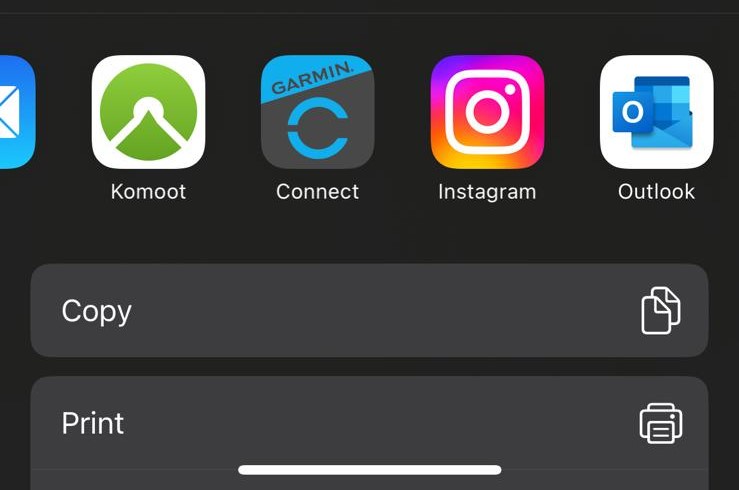
Step 9: Select Road Cycling
Garmin asks you what type of activity the file relates to, select "Road Cycling".
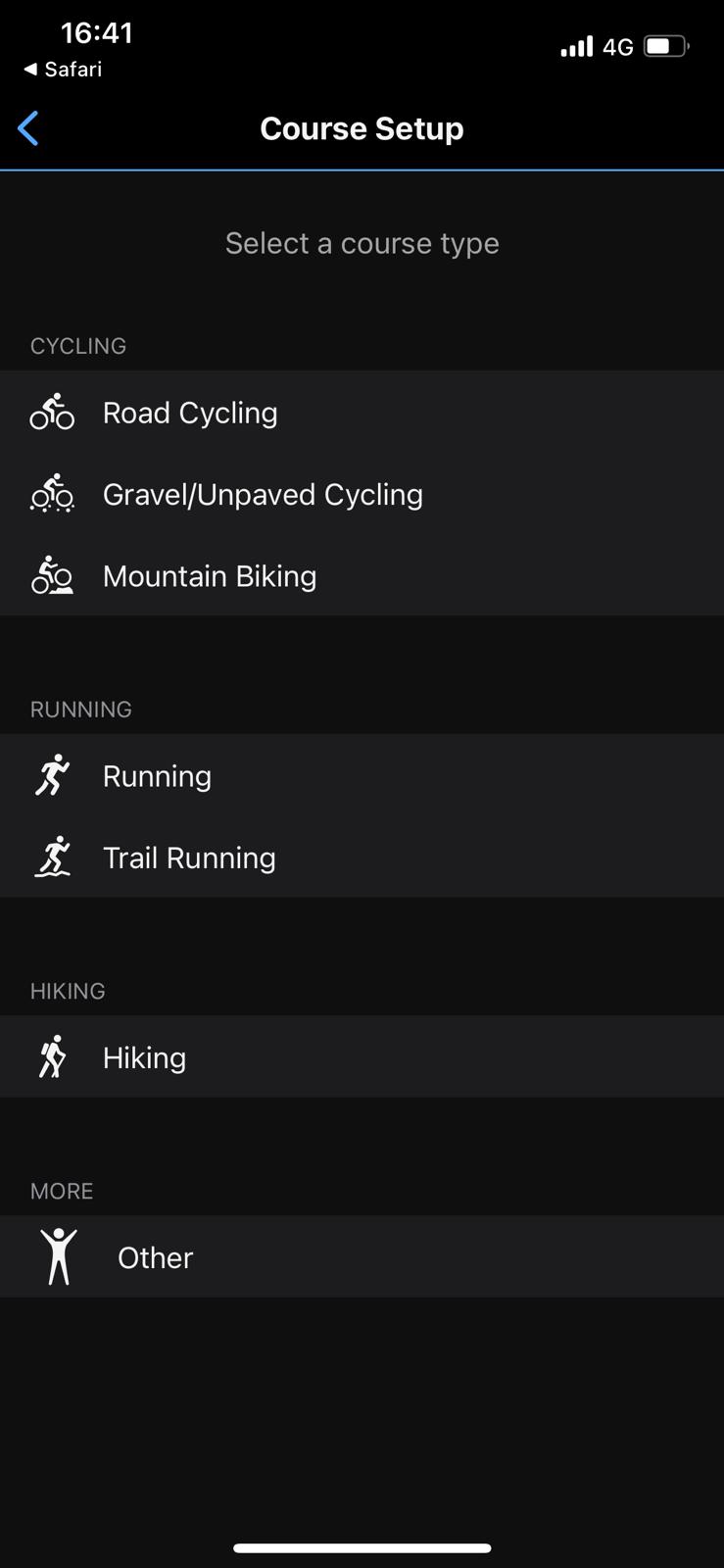
Step 10: Et Voila
You have successfully imported a route into Garmin Connect!